
Docker Bench is an open source tool for automatically validating the configuration of a host running Docker containers. The tool has been written among others by Diogo Mónica, security lead at Docker, and performs security checks at the container level following Docker’s CIS Benchmark recommendations.
As you would expect, the easiest way to run Docker Bench is via a Docker container. Just make sure you have Docker 1.10 or better, download the Docker image:
docker pull docker/docker-bench-security
and run the Docker container as follows:
docker run -it --net host --pid host --cap-add audit_control \
-v /var/lib:/var/lib \
-v /var/run/docker.sock:/var/run/docker.sock \
-v /usr/lib/systemd:/usr/lib/systemd \
-v /etc:/etc --label docker_bench_security \
docker/docker-bench-security
This will automatically generate some output as in the animated gif above with an assessment of possible Docker security issues.
I recently combined Docker Bench with Jenkins in order to integrate security testing into a typical DevOps workflow on the cloud – call it DevSecOps if you like buzzwords… This requires a little bit of Jenkins configuration but it’s not too difficult to follow.
The first thing to do is to make sure that openssh is installed on the instance where Jenkins is running and on the host you want to check. For example on Ubuntu you can install openssh with:
sudo apt-get install openssh-server
Then install the SSH Agent plugin in Jenkins. This will provide Jenkins with SSH credentials to automatically login into a machine on the cloud. Add the credentials in Jenkins -> Credentials -> System -> Global credentials (unrestricted) -> Add credentials -> SSH Username with private key. This is an example of my credentials for user jenkins (private key details are obfuscated):
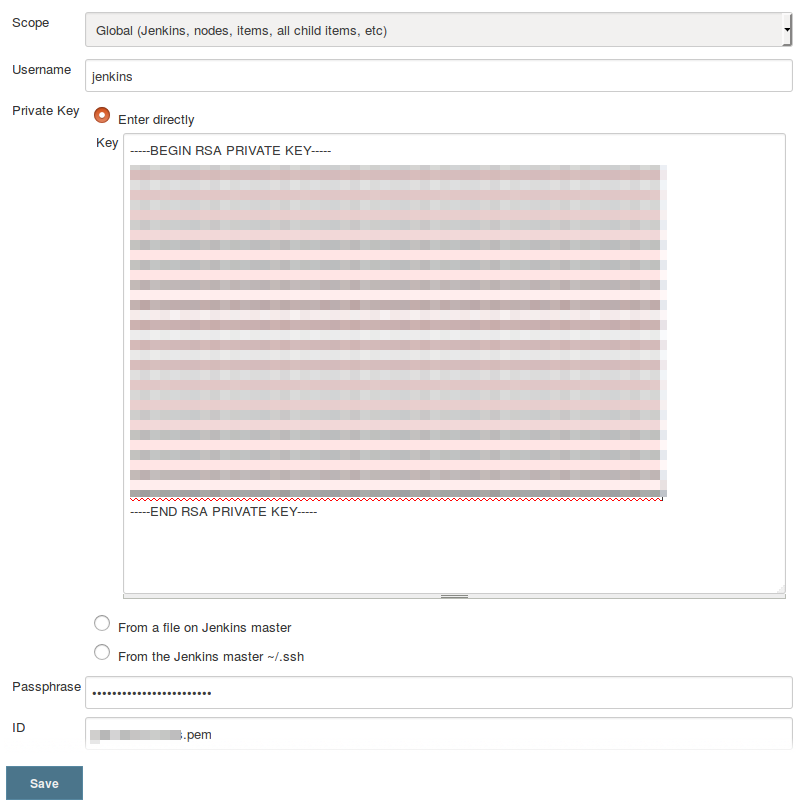 Then create a Jenkins job and select the SSH agent credentials for user jenkins in Build Environment:
Then create a Jenkins job and select the SSH agent credentials for user jenkins in Build Environment:
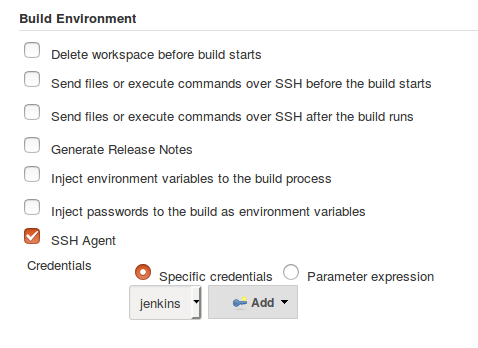 This will allow Jenkins to SSH into the machine with the private key stored securely (make sure you only grant permission to configure Jenkins to administrators otherwise your private keys are not safe).
This will allow Jenkins to SSH into the machine with the private key stored securely (make sure you only grant permission to configure Jenkins to administrators otherwise your private keys are not safe).
I like to parameterize my builds so that I can run Docker Bench on any host reachable with the private key:
 Finally, select Execute shell in the build and paste this shell script (you may want to put it under version control and retrieve it from there via Jenkins):
Finally, select Execute shell in the build and paste this shell script (you may want to put it under version control and retrieve it from there via Jenkins):
ssh -T -o StrictHostKeyChecking=no ec2-user@$HOSTNAME << 'EOF' sudo docker pull docker/docker-bench-security && \ sudo docker run --net host --pid host --cap-add audit_control -v /var/lib:/var/lib -v /var/run/docker.sock:/var/run/docker.sock -v /usr/lib/systemd:/usr/lib/systemd -v /etc:/etc --label docker_bench_security docker/docker-bench-security && \ sudo docker rm $(sudo docker ps -aq -f status=exited) && \ sudo docker rmi docker/docker-bench-security EOF
It works likes this:
- the first command allows Jenkins to ssh into a host (I’m using AWS EC2 as you can guess by the username ec2-user, replace it with your default username but do not user root). Note that the environment variable $HOSTNAME is passed from the parameter we set up earlier. The EOF allows to run a sequence of commands directly on the host so that you don’t have to disconnect every time. The single quotes are important, don’t skip them!
- the second command pulls the Docker image for Docker Bench directly on the host
- the third command runs Docker Bench on the host
- the forth command removes all exited containers from the host, including Docker Bench once it has finished its job
- the fifth command remove the Docker image for Docker Bench so that you don’t leave any trace on the host
- the final EOF disconnect Jenkins from host
The Jenkins console output shows the result of running Docker Bench on a specific host. Now you have to assess the results as you may see several warnings and they may just be false positives. For example, this warning may be acceptable for you:
[1;31m[WARN][0m 1.5 - Keep Docker up to date [1;31m[WARN][0m * Using 1.11.1, when 1.12.0 is current as of 2016-07-28
This means you are not running the latest version of Docker. This may not be an issue (unless Docker released a security release) especially if your Linux distribution hasn’t got the latest version of Docker available in its repositories.
In my case this warning was a false positive:
[1;31m[WARN][0m 2.1 - Restrict network traffic between containers
In fact, I need several containers to communicate between them so that restriction does not apply to my use case.
This warning should be taken much more seriously:
[1;31m[WARN][0m 4.1 - Create a user for the container [1;31m[WARN][0m * Running as root: container-name-bbf386c0b301
This means you are running a container as root. This is unsecure as if a nasty intruder manages to get inside the containers s/he can run any command in it. Basically, it’s like running a Linux system as root which is a bad security practice.
Once you have assessed your warnings, you may want to filter out the false positives. For example, you can use the Post build task plugin to make the build fail if the build log output contains a warning that you assessed as a security risk. You can use a regular expression to match the pattern identified above.
It would be good to get the Docker Bench output in JUnit format so that Jenkins can understand it natively but this option is currently not implemented in Docker Bench.
Happy security testing with Jenkins and Docker Bench!
Thanks for sharing this article you have a good command on DevOps. I will follow this blog for the future posts.
If anyone knows of any projects that are currently underway to perform Docker Bench Jenkins integration, would you please share a URI, etc? Thank you so much.
Hi Anthony,
here is another blog post about Docker Bench and Jenkins integration: https://securitysandman.com/index.php/2017/06/29/docker-security-bench-and-jenkins-integration/
As far as know, at the moment (August 2017) there are no Jenkins plugins for running Docker Bench automatically.
Hope it helps…
Sandro
Thanks very much!